Reviews
Free and Fast MOV to MP4 Converter Online Guide
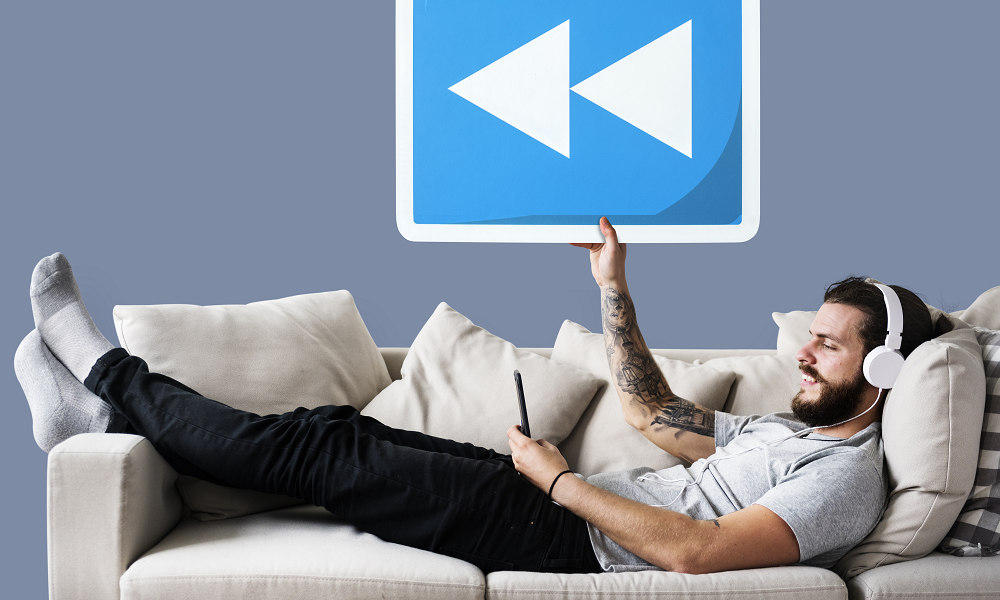
Converting video files can be frustrating—especially when a MOV file won’t play on your device or platform of choice. MOV is common for Apple users, but it’s not always compatible with Windows, Android, or many websites. That’s where MP4 comes in: it’s a widely supported format that works almost anywhere. Whether you’re editing, sharing, or just trying to get a video to play properly, converting MOV to MP4 is a quick fix—and you don’t need to pay or install anything to do it.
This guide explores the best free and fast online tools for MOV to MP4 conversion, the benefits of each, and step-by-step instructions to help you convert your videos efficiently without installing software. Read on.
Why Convert MOV to MP4?
Before diving into tools and processes, it’s important to understand why you might want to convert a MOV file to MP4.
Compatibility
MOV files are primarily associated with Apple’s QuickTime player and often don’t play well on Windows, Android, or some web platforms. MP4, on the other hand, is supported by almost every media player, browser, and mobile device.
File Size
MP4 files are typically more compressed than MOV files without a significant loss in quality. This means you can save storage space and experience faster upload and download times.
Streaming and Sharing
MP4 is the preferred format for most video streaming platforms such as YouTube, Facebook, and Instagram. It’s easier to share across different devices and services.
What to Look for in an Online MOV to MP4 Converter
When choosing an online converter, especially if you want it free and fast, keep an eye out for these key features:
- No software installation required
- Free to use with no hidden fees
- Fast conversion speed
- No watermark added
- High-quality output
- Supports large file sizes
- Safe and secure (no file storage or data leaks)
Top Free and Fast Online MOV to MP4 Converters
Here are some of the most effective and reliable tools you can use directly in your browser, offering quick and free MOV to MP4 conversions:
CloudConvert
CloudConvert is known for its high-quality output and offers advanced settings that let you customize codecs, resolution, and other parameters. It also supports cloud integration with Google Drive and Dropbox. However, it does impose a daily limit on free conversions, which may require upgrading for heavy users.
OnlineConvertFree
This tool offers a simple drag-and-drop interface, making it ideal for beginners. It supports multiple file formats and does not require registration to use. On the downside, conversion speeds can be slower for free users compared to premium services.
Zamzar
Zamzar stands out for its ease of use, providing a straightforward upload-and-convert experience. One unique feature is its option to send an email notification when your file is ready for download. That said, the free version has a limited file size, which might not accommodate larger video files.
FreeConvert
FreeConvert supports batch file conversions and allows customization of output settings such as resolution and video codec. It ensures file security through HTTPS uploads, which helps protect your content during transfer. Free users should note that files over 1GB may not be supported without a subscription.
Convertio
Convertio delivers a clean user interface and quick conversion times. Your files are stored temporarily and automatically deleted after 24 hours, which enhances privacy. Despite its strengths, the free plan has limitations on file size and the number of daily conversions.
Adobe Express
Adobe Express offers a user-friendly online video converter that allows you to convert MOV files to MP4 in just a few clicks. It requires no downloads or account sign-up for basic use, and it leverages Adobe’s powerful video engine to ensure quality output. This is why it’s known to convert MOV to MP4 in minutes.
Step-by-Step: How to Convert MOV to MP4 Online
Let’s walk through a general step-by-step guide that works on most of these platforms.
Step 1: Choose a Converter
Go to one of the websites, such as CloudConvert, Convertio, or FreeConvert. Make sure to select a converter that matches your file size and feature requirements for the smoothest experience.
Step 2: Upload Your MOV File
Click the “Choose Files” or “Select Files” button and upload your .mov file from your computer. If your file is stored in the cloud, most tools also support uploads from Google Drive, Dropbox, or direct URLs.
Step 3: Set Output Format
Ensure MP4 is selected as the output format; many converters auto-detect this based on your file. Double-check the output format to avoid converting to the wrong file type by mistake.
Step 4: Adjust Settings (Optional)
Some converters let you customize video settings like resolution, codec, frame rate, or audio quality. If you’re unsure what to change, sticking with the default settings is usually safe and effective.
Step 5: Convert
Click the “Convert” or “Start Conversion” button to begin the process. The conversion time will depend on the file size and server load, but many tools complete the task in under a minute.
Step 6: Download
Once the conversion is complete, download the MP4 file to your device using the provided link. Always preview the video to ensure the quality and audio sync meet your expectations before deleting the original.
Tips for Faster and Better Conversion
Converting videos online can be quick and easy, but a few simple steps can make the process even smoother and more efficient. By optimizing your setup and following best practices, you’ll save time and ensure the best possible video quality after conversion.
Use a stable internet connection:
Upload and download speeds affect overall conversion time. A strong and consistent connection prevents interruptions or failed uploads, especially when handling large video files.
Compress before converting
If your MOV file is too large, compress it slightly using an offline tool like HandBrake to speed up online conversion. This also reduces the risk of hitting file size limits on free conversion platforms and may result in quicker processing on the server side.
Clear browser cache
This helps if you’re uploading multiple files or facing glitches. It can also resolve issues with tool performance, especially if the site doesn’t load correctly or becomes unresponsive.
Start Learning How to Convert MOV to MP4 Today
Converting MOV to MP4 doesn’t have to be a hassle. With a range of free and fast online tools available, anyone can convert videos efficiently without installing heavy software or dealing with compatibility problems.
Try out a few of the converters and find the one that works best for your needs. Most of them are intuitive, reliable, and free.

-

 World3 days ago
World3 days agoEthiopian volcano erupts for first time in thousands of years
-

 Legal1 week ago
Legal1 week agoMichigan man JD Vance sentenced to 2 years for threatening Trump and JD Vance
-

 Legal1 week ago
Legal1 week agoWoman in critical condition after being set on fire on Chicago train
-
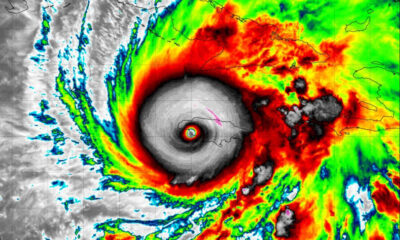
 World1 week ago
World1 week agoHurricane Melissa registered 252 mph wind gust, breaking global record
-

 Legal6 days ago
Legal6 days agoSuspect in San Diego stabbing shot by authorities after fleeing into Mexico
-
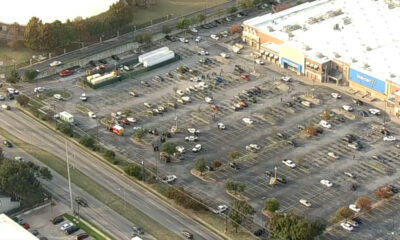
 Legal1 week ago
Legal1 week ago1 dead, 2 injured in shooting at Dallas Walmart parking lot
-
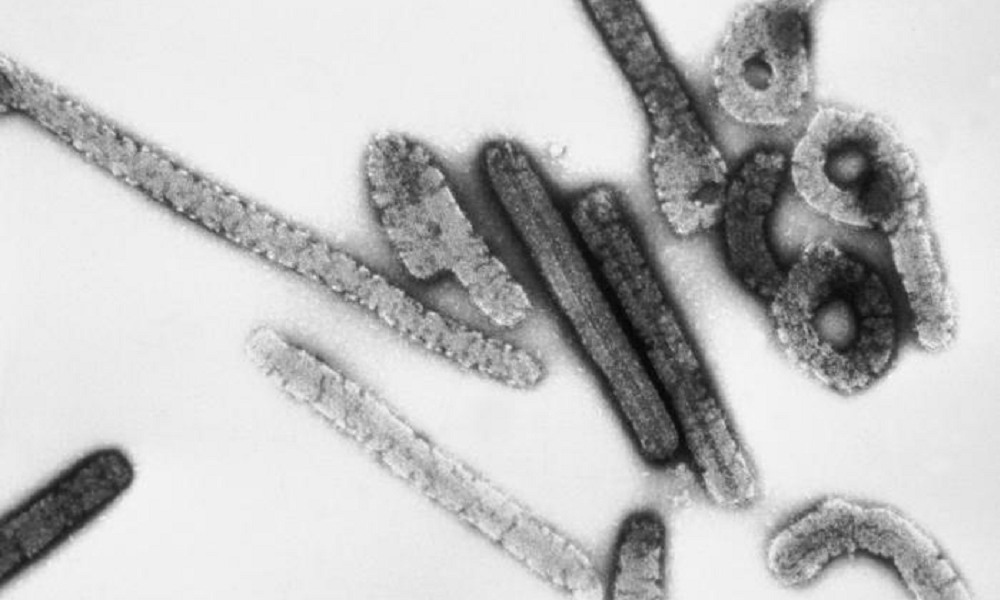
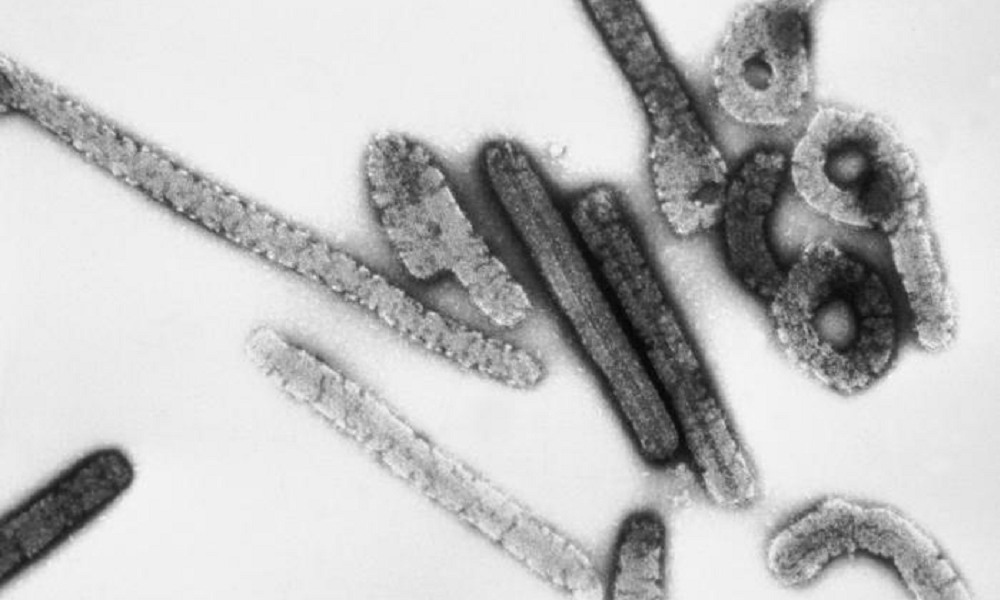 Health6 days ago
Health6 days agoMarburg virus outbreak in Ethiopia grows to 6 confirmed cases
-

 Legal5 hours ago
Legal5 hours agoUtah Amber Alert: Jessika Francisco abducted by sex offender in Ogden